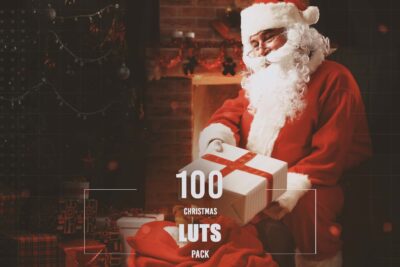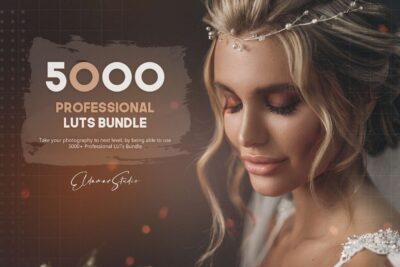How to use LUTs
LUT (Look Up Table) is an incredibly simple way to improve photos and videos. Here are quick instructions on how to use your LUTs in some of these programs:
Using LUTs in Adobe Photoshop:
1. Open an image in Photoshop
(Optional) duplicate the layer to which you wish to apply the LUT.
2. From the menu choose: Image > Adjustments > Colour Lookup.
3. In the first field, select Load 3D Lut… from the pop-up menu.
4. Select one of the LUTs that you downloaded.
5. Click OK to apply the LUT
If you added the LUT to a duplicate layer, use the layer’s opacity to control the intensity of the effect.
Using LUTs in Affinity Photo:
1. Open your image in Affinity Photo
2. Go to Layer > New Adjustment Layer > 3D LUT Adjustment
3. In the 3D LUT window that opens click on Load LUT and choose the LUT you’d like to load.
4. You have successfully loaded a 3D LUT in Affinity Photo.
Using LUTs in Luminar:
1. Open your image in Luminar
2. Select the ‘Add Filters’ option
3. Select ‘LUT Mapping’ filter
4. Select the ‘Load Custom LUT file’ option
5. Navigate to the folder on your hard drive in which your LUTs reside and select a LUT to apply.
6. Adjust LUT opacity as desired.
Using LUTs in Adobe Premiere Pro:
In Premiere Pro, open the Color workspace by clicking the Color tab at the top center of Premiere Pro.
1. Click on the clip you want to work with.
2. In the Lumetri panel, open the Basic Correction tab.
3. Under Basic Correction, select the Input LUT dropdown menu, and click on Browse…
4. Select a LUT file from the files you downloaded.
Using LUTS in Adobe After Effects:
1. Import Your Footage
2. Find the Effects & Presets Panel
3. Search for the ‘Apply Color LUT’ Utility
4. In the dialog box select the LUT you’d like to apply
5. You’ve successfully applied a LUT to your footage
Also, if you want to import many LUTs into After Effects or Premiere PRO you can do the following:
Navigate to the following location:
\AppData\Roaming\Adobe\Common\
Create a folder called “LUTs”, then create a folder inside the LUTs folder called “Creative”
Copy your LUTs into the Creative folder, then restart Premiere or After Effects.
Using LUTs in Davinci Resolve:
1. Open DaVinci Resolve Project Settings
2. Open the Color Management Section.
3. Click Open LUT Folder
4. Click Update Lists
5. Add LUTs to Footage from the 3D Input Lookup Table
Using LUTS in Final Cut Pro:
The latest version of Final Cut Pro 10.4, comes with a LUT utility built-in. To use any LUTS in FCPx, here’s what to do. Note that you need to be using FCPx 10.4 or higher
1. Go to the effect browser in the FCPX interface
2. Select the Colour Set
3. Select the “Custom LUT” effect and apply it to your footage.
4. In the effect controls, select the LUT pop-up menu and choose: “Choose Custom LUT…”
5. Select a LUT from the folder of LUTS that you downloaded.
Control the amount of the effect with the Mix slider.